Developers who are new to Silverlight or in learning phase this demo/article can help them creating a small application. This isn't just a hello world application this something interesting more than that. So ready to get your hand dirty with some XAML code and little bit power of Silverlight.
Showing posts with label Silverlight. Show all posts
Showing posts with label Silverlight. Show all posts
Editing the Path of any Shape in XAML Silverlight
In Expressing Blend we are not only limited to draw some primitives line rectangle, line or ellipse. Expression Blend help us to create any shape. Expression Blen has two tools named Pen and Pencil which let us to create path and selection cursor let us to modify the shape. Let's create any shape using these tools.
Add a polygon to the Silverlight Bing Map
MapPolygon:The MapPolygon class accepts a list of points that define its shape and location on the map.
MapPolygon class is used to represent a polygon on the map.
MapPolygon class is used to represent a polygon on the map.
Playing and Controlling Video Playback in XAML Silverlight
Using videos in a Silverlight based application is a very exciting feature that come early Silverlight 2. Today we see the most extended Silverlight specially Microsoft added GPU Hardware Acceleration for video and bitmap in Silverlight 3 and now Silverlight 4 supports the output protection for video and audio.
Silverlight Bing Map Control in SharePoint 2010
Silverlight Bing Map Control in SharePoint 2010
In this article we will be seeing how to use Silverlight Bing map control in SharePoint 2010.
In this article we will be seeing how to use Silverlight Bing map control in SharePoint 2010.
Pop Search Form Control in Silverlight
Silverlight is a new and powerful browser plug-in that works with Mac OS, Windows and Linux. It helps you create rich web application that is safe, secure and scalable cross-platform. This article will use Visual Studio 2008 to create Silverlight pop search form control.
System Requirement
System Requirement
Resource Management In Silverligt 3
The files required for any Application to run other than project related files are called resources. It can be a text file or image file or any other file. In this article, we will be seeing how images can be accessed in various ways in a Silverlight application.
Splash Screen in Silverlight 3 Application
If a Silverlight application is small, it will be downloaded quickly and appear in the browser. If a Silverlight application is large, it may take a few seconds to download. As long as your application takes longer than 500 milliseconds to download, Silverlight will show an animated splash screen.
InitParams in Silverlight
If you are developing a Silverlight Application, and you need to pass some parameters inside – for example a key and value pair then we can pass the key value pair from the aspx page itself. We will see how we can do this in Silverlight.
Scene Order (Layer Order) in XAML Silverlight
XAML is fully based on composition of object scenes. Every XAML page has a parent/top most container (like UserControl/Canvas/Page etc) and it may have zero or more children elements (like Grid/Rectange/Ellipse etc). Look at the example below:
Plane Projection in Silverlight 3
In this article we will see Projection in Silverlight, which describe how to transform an object in 3-D space using perspective transforms. In this article we will use Plane Projection, which represents a perspective transform (a 3-D-like effect) on an object.
File Uplalod from Silver Light application to server location using WCF
This article will explain, How to upload a file from SilverLight client to server location using WCF.
To achieve above task, follow the below steps. Assume, that Reader has a basic concept of
To achieve above task, follow the below steps. Assume, that Reader has a basic concept of
Hello Program in Silverlight using Expression Blend & Visual Studio
Install Expression Studio (it includes Blend, Encoder, Design, Web applications) for Visual Studio so that we can start developing Silverlight by using either Visual Studio or Expression Blend. Finally, what we have here is, Expression Blend adds the features to existing Visual Studio.Creating "Hello" Program using Expression Blend
Let's start Expression Blend; you will get the following splash screen at first.
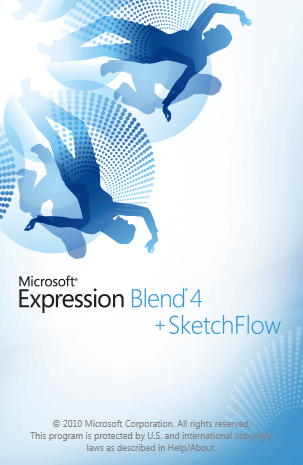
This screen loads all necessarily program files to memory for building Silverlight Application. After a couple of seconds, you will get the following screen.
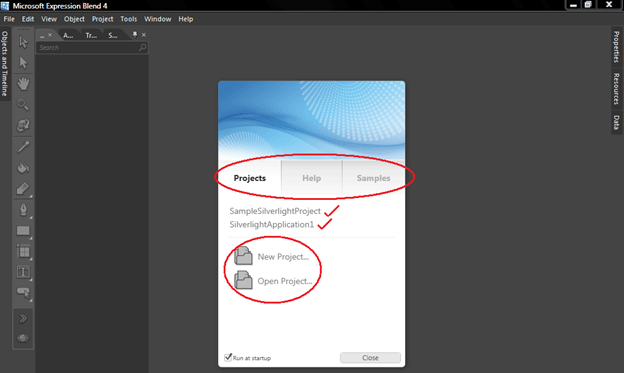
In this screenshot, look at the items in the red circle.
Projects
This tab lets us open any recently used projects from a list, create a new project or open any existing projects.
Help
This tab lets us open the User Guide by visiting online tutorials or web communities.
Samples
This tab provides sample projects developed by Expression Blend development team from Microsoft or somebody else.
Now, let's click on the "New Project" option; you will get the following screen.
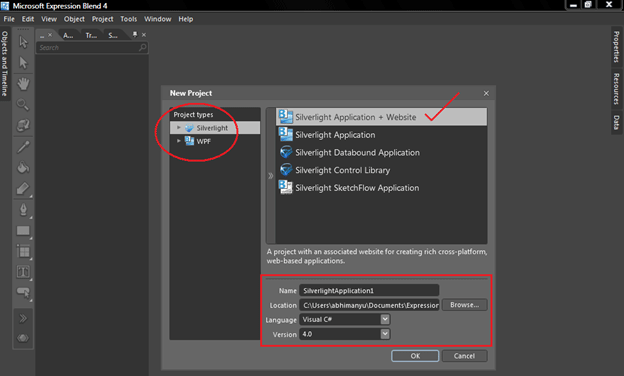
As marked in screenshot.
Project Types
In the above screenshot, look at the red rectangle. There are two project type options available; Silverlight and WPF. Here are some major differences between them.
Silverlight and WPF (Windows Presentation Foundation) are two different products from Microsoft, but they have lots of overlap. WPF is a Microsoft technology meant for developing enhanced graphics applications for desktop platform. In addition, WPF applications can be hosted on web browsers which offer rich graphics features for web applications, but it is limited to Operating Systems. Web Browser Applications (WBA), developed on WPF technology uses XAML (read as Zameel) to host user interface for browser applications. XAML stands for eXtended Application Markup Language which is a new declarative programming model from Microsoft. XAML files are hosted as discrete files in the Web server, but are downloaded to the browsers and converted to user interface by the .NET runtime in the client browsers. WPF runs on .NET runtime and developers can take advantage of the rich .NET Framework and WPF libraries to build really cool windows applications. WPF supports 3-D graphics, complex animations, hardware acceleration etc.
Let's start Expression Blend; you will get the following splash screen at first.
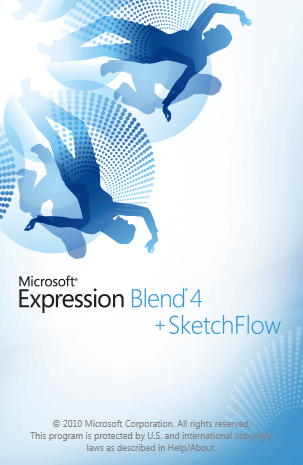
This screen loads all necessarily program files to memory for building Silverlight Application. After a couple of seconds, you will get the following screen.
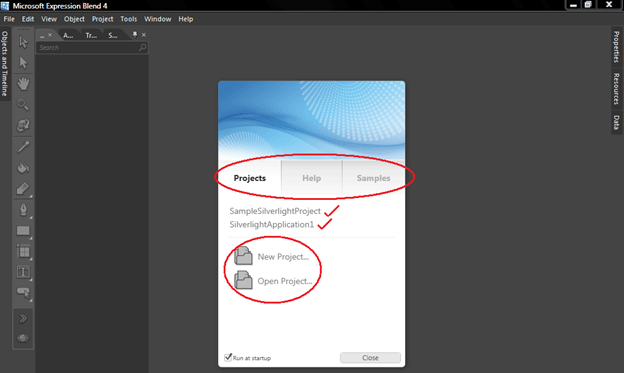
In this screenshot, look at the items in the red circle.
Projects
This tab lets us open any recently used projects from a list, create a new project or open any existing projects.
Help
This tab lets us open the User Guide by visiting online tutorials or web communities.
Samples
This tab provides sample projects developed by Expression Blend development team from Microsoft or somebody else.
Now, let's click on the "New Project" option; you will get the following screen.
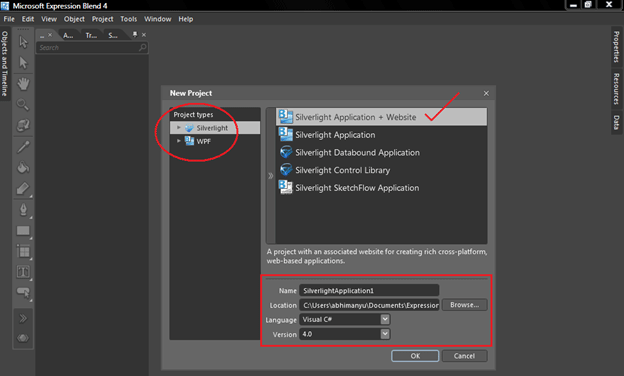
As marked in screenshot.
Project Types
In the above screenshot, look at the red rectangle. There are two project type options available; Silverlight and WPF. Here are some major differences between them.
Silverlight and WPF (Windows Presentation Foundation) are two different products from Microsoft, but they have lots of overlap. WPF is a Microsoft technology meant for developing enhanced graphics applications for desktop platform. In addition, WPF applications can be hosted on web browsers which offer rich graphics features for web applications, but it is limited to Operating Systems. Web Browser Applications (WBA), developed on WPF technology uses XAML (read as Zameel) to host user interface for browser applications. XAML stands for eXtended Application Markup Language which is a new declarative programming model from Microsoft. XAML files are hosted as discrete files in the Web server, but are downloaded to the browsers and converted to user interface by the .NET runtime in the client browsers. WPF runs on .NET runtime and developers can take advantage of the rich .NET Framework and WPF libraries to build really cool windows applications. WPF supports 3-D graphics, complex animations, hardware acceleration etc.
Creating nice tab feature in Silverlight
This article uses cool animation in silverlight to create a tab bar like look. Create two custom button controls in the sample for the two tabs you see in the picture above.
SelectedValue and SelectedValuePath in Silverlight 4
In this article we will see about SelectedValue and SelectedValuePath while Binding. This feature is added in Silverlight 4.
Busy Indicator Control In Silverlight 3
Busy Indicator is a control that is added in Silverlight 3 Toolkit November 2009 Release. In this article we will see how to use it.
Tweak Theme in Silverlight 3
In this article we will see how we can reduce Silverlight application's xap size. As you know themes are provided by Silverlight Toolkit. But if you include multiple themes your application would be too big.C:\Program Files\Microsoft SDKs\Silverlight\v3.0\Toolkit\Jul09\Themes
Now suppose you need a theme style from Shiny Red a Shiny Blue for two different Buttons.
Open the related xaml in Visual Studio IDE.
Search for Button and you will be navigated to Button Style.
Copy the Button Style to your App.xaml.
Don't forget to copy the namespaces too.
xmlns:vsm="clr-namespace:System.Windows;assembly=System.Windows"
Give a x:Key value to the Style in our case BlueStyle and RedStyle.
Copy the StaticResource constants and change the key appropriately. (You have change it carefully where you are using it.)
Here is the Xaml for the blue theme style buttons.
<Application.Resources> <!--Shiny Blue Color Constants--> <Color x:Key="NormalBrushGradientBlue1">#FFBAE4FF</Color> <Color x:Key="NormalBrushGradientBlue2">#FF398FDF</Color> <Color x:Key="NormalBrushGradientBlue3">#FF006DD4</Color> <Color x:Key="NormalBrushGradientBlue4">#FF0A3E69</Color>
Now suppose you need a theme style from Shiny Red a Shiny Blue for two different Buttons.
Open the related xaml in Visual Studio IDE.
Search for Button and you will be navigated to Button Style.
Copy the Button Style to your App.xaml.
Don't forget to copy the namespaces too.
xmlns:vsm="clr-namespace:System.Windows;assembly=System.Windows"
Give a x:Key value to the Style in our case BlueStyle and RedStyle.
Copy the StaticResource constants and change the key appropriately. (You have change it carefully where you are using it.)
Here is the Xaml for the blue theme style buttons.
<Application.Resources> <!--Shiny Blue Color Constants--> <Color x:Key="NormalBrushGradientBlue1">#FFBAE4FF</Color> <Color x:Key="NormalBrushGradientBlue2">#FF398FDF</Color> <Color x:Key="NormalBrushGradientBlue3">#FF006DD4</Color> <Color x:Key="NormalBrushGradientBlue4">#FF0A3E69</Color>
Webcam Capture and save clip in Silverlight 4.0 with outofBrowser (o.o.b) Application
In this article, how to capture a frame from a Web Camera using a Silverlight 4.0 Application is described.
HTTP Post from SilverLight application to a REST Service
Objective:
- How to create REST service for JSON request and response format.
- How to create SilverLight Client, which will consume a REST service on JSON data format.
- How to POST data in JSON format from SilverLight client.
Calling WCF Duplex service in Silverlight
In a typical Silverlight application, a client web service requests a web service and waits for the response from the service and then processes it. This is distinctly a one way communication, in which a client must initiate every conversation.
Subscribe to:
Posts (Atom)






