In Expressing Blend we are not only limited to draw some primitives line rectangle, line or ellipse. Expression Blend help us to create any shape. Expression Blen has two tools named Pen and Pencil which let us to create path and selection cursor let us to modify the shape. Let's create any shape using these tools.
Follow the steps:
Step 1
Create a new project in Expression Blend and draw a rectangle and fill any color.
Step 2
Using selection tool select the rectangle and click on Object > Path > Convert to Path. This option will add four anchor points to rectangle, click on 'Direct Selection' tool to view that anchors.
Step 3
Now select Pen tool to add three new anchor points in exiting rectangle shape. Notice, you click to add new anchor when see + sign with pen tool and also notice the – sign with pen tool to delete exiting anchor point. Press Ctrl+Z for undo.
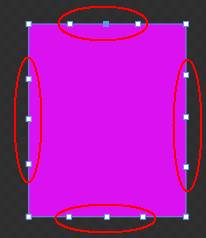
Step 4
After inserting two new anchor points select the 'Direct Selection' tool and modify the shape by dragging center anchors.
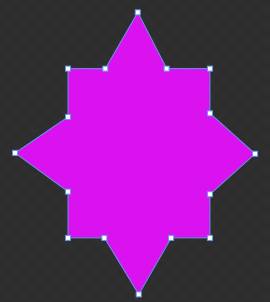
Step 5
Now fill some Radial Gradient color to shape to create shape as
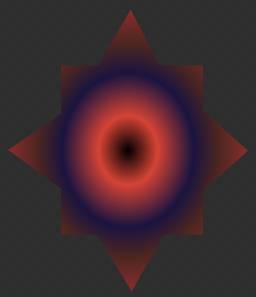
Step 6
Now select the 'Direct Selection' tool and select three anchor points by pressing Ctrl key and move it downward.
READ MORE>>

















0 comments:
Post a Comment