In this article we will see how to implement a search facility in our ASP.Net web site.We can implement such a search facility in our ASP.Net web site for searching for a particular word on a page. For this use a third party control that provides a search box and a search result to control this operation.
Keyoti.com provides such a control. Download a trial version of Search For Asp.Net from:http://www.keyoti.com/products/search/dotnetweb/index.html. After downloading the control it will give you a setup file. Now we will see how to install it.
Installation Of Search in Asp.Net:
Step 1:
Run the setup downloaded.
Step 2:
Follow the step-by-step installation in the manner you install other products. When the installation asks you for which .Net version you want Search Control to install specify the version you are using; it will give you three options.
- CLR 1.0/1.1
- CLR 3.0/3.5
- CLR 4.0
Select your version from those choices by checking the checkbox coresponding to your version; you can install all three options also if you have installed Visual Studio 2003/05/08/10. For installation you need an internet connection. In the following given some screens if you are facing any problem follow the option selection given in the screens.
Step 1:
Select Search Pro option given in following screen.
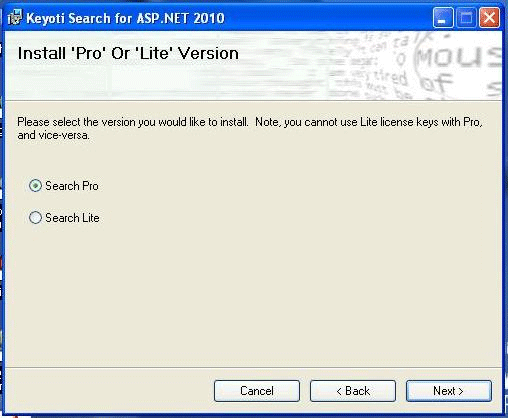
Step 2:
Select version shown in given screen bellow. The next two steps are for installation of the control on a LAN.
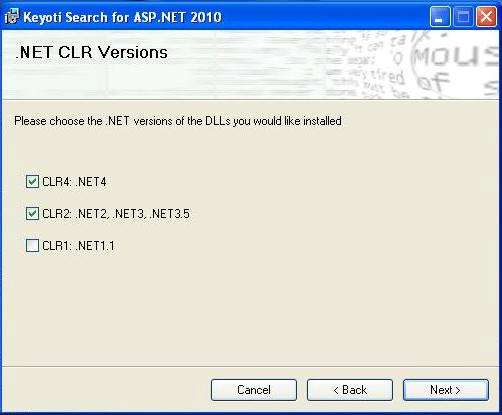
Step 3:
Finally the setup will ask you to add the control into Visual Studio. Select the version of your VS that you commonly use. It will add two controls to your Visual Studio but for this you must close all Visual Studio Instances. Follow this final screen for adding this control to your visual Studio.
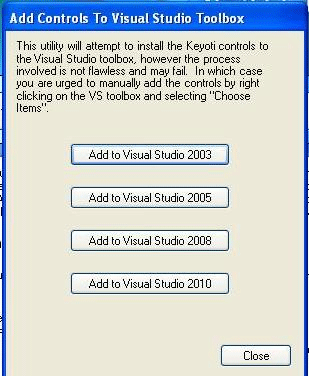
READ MORE>>
http://www.c-sharpcorner.com/UploadFile/krishnasarala/5904/

















0 comments:
Post a Comment